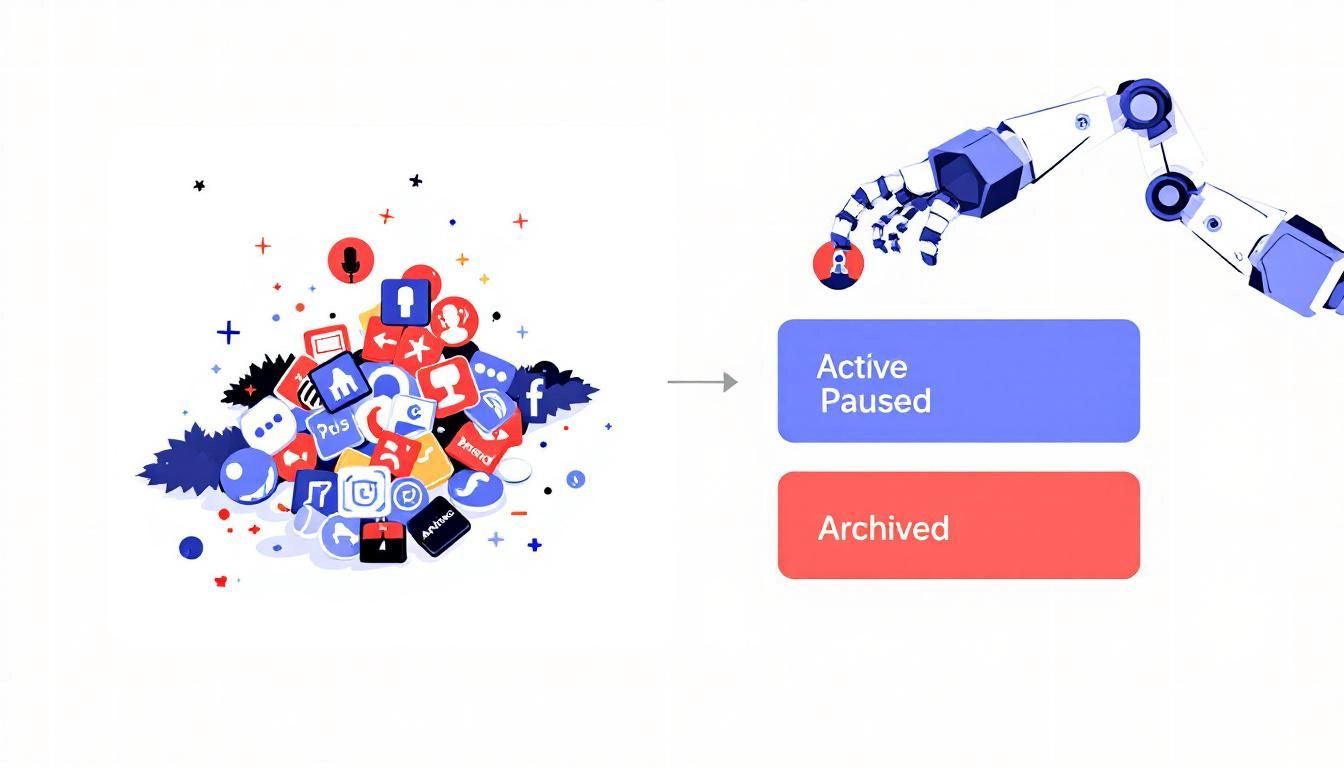
How to create LinkedIn video posts from a podcast
Looking to reach professionals with your podcast?
Looking to reach professionals with your podcast? LinkedIn video posts could be your perfect strategy! While most podcasters focus on Instagram or TikTok, LinkedIn offers a less crowded space with a business-minded audience hungry for valuable content. Turning your podcast episodes into short, insightful video clips for LinkedIn can help you connect with decision-makers, industry leaders, and potential high-value listeners. The best part? You don’t need complex video skills to make an impact. In this guide, I’ll walk you through the simple steps to transform your audio gold into LinkedIn video posts that boost your professional credibility and drive new listeners to your show. Let’s tap into LinkedIn’s powerful network to grow your podcast audience!
Step by Step Guide: How to Create LinkedIn Video Posts from a Podcast
Step 1: Audit Your Podcast Content for LinkedIn-Worthy Moments
- Review your most recent episodes:
- Listen to full episodes with a notebook handy
- Note timestamps of professional insights and advice
- Look for segments between 30 seconds to 2 minutes long
- Focus on content relevant to professionals and career growth
- Identify thought leadership moments and industry insights
- Create categories of LinkedIn-friendly content:
- Career advice and professional development tips
- Industry trends and analysis
- Leadership insights and management strategies
- Personal growth and soft skills development
- Technical knowledge and educational content
- Inspirational success stories and case studies
- Select clips that match LinkedIn audience expectations:
- Choose content that delivers clear, actionable value
- Look for segments that stand alone without much context
- Identify moments where guests share expertise credentials
- Prioritize content that solves common workplace challenges
- Select insights that challenge conventional thinking
- Create a clip library document:
- Note episode number and timestamp for each potential clip
- Write a brief description of the content and key points
- Rate each clip’s LinkedIn relevance on scale of 1-10
- Group clips by topic category
- Add potential headline ideas for each clip
- Aim for 3-5 quality LinkedIn clips from each podcast episode
Step 2: Choose the Right Format for Your LinkedIn Video Posts
- Decide between these effective LinkedIn video formats:
- Square videos (1:1 ratio):
- Best for general viewing across devices
- Good balance between mobile and desktop viewing
- Shows larger in the LinkedIn feed
- Recommended size: 1080 x 1080 pixels
- Landscape videos (16:9 ratio):
- Traditional format that looks professional
- Better for interview-style podcast footage
- Preferred for desktop viewing
- Recommended size: 1920 x 1080 pixels
- Vertical videos (9:16 ratio):
- Optimized for mobile viewing (where most users are)
- Takes up more screen space on phones
- Good for repurposing to other platforms
- Recommended size: 1080 x 1920 pixels
- Square videos (1:1 ratio):
- Consider these visual approaches:
- Full video of podcast recording (if you have video podcast)
- Audiogram with dynamic waveform (for audio-only podcasts)
- Split-screen with hosts and guest photos
- Text animation highlighting key quotes
- Simple branded background with captions
- Choose based on your podcast type:
- Video podcast: Use actual footage with professional framing
- Audio-only podcast: Create visual accompaniment with graphics
- Solo show: Consider recording talking head video specifically for LinkedIn
- Interview show: Feature guest’s headshot and credentials prominently
Step 3: Gather the Right Tools for Creating Professional LinkedIn Videos
- Choose video editing software that matches your skill level:
- Beginner friendly:
- Canva (templates and easy-to-use interface)
- Headliner (specifically designed for podcast clips)
- Videoleap (mobile editing with professional results)
- CapCut (free with powerful features)
- Intermediate:
- Adobe Premiere Rush (simplified professional editing)
- Descript (text-based editing with automatic transcription)
- InShot Pro (advanced mobile editing)
- Filmora (desktop editing with templates)
- Advanced:
- Adobe Premiere Pro (industry standard video editing)
- Final Cut Pro (professional Mac editing software)
- DaVinci Resolve (professional free option)
- Beginner friendly:
- Gather essential design elements:
- Your podcast logo in PNG format (transparent background)
- Brand color hex codes for consistent styling
- Podcast intro/outro music (5-10 seconds, properly licensed)
- Professional headshots of hosts and regular guests
- Custom lower third templates for names and titles
- Simple animated transitions
- Set up a simple video creation workflow:
- Create a project folder structure on your computer
- Save templates for repeated use
- Establish a consistent file naming system
- Prepare a backup solution for project files
Step 4: Create Your First LinkedIn Video from a Podcast Clip
- Extract your selected podcast segment:
- Open your podcast audio/video in editing software
- Find the exact start and end points of your chosen clip
- Ensure it has a clear beginning and conclusion
- Trim to ideally 60-90 seconds (2 minutes maximum)
- Export this segment as a separate file
- Open your video editing software:
- Start a new project with LinkedIn-optimized dimensions
- Import your trimmed podcast clip
- Set up your workspace with necessary tools
- Add professional visual elements:
- Apply your branded intro (3-5 seconds maximum)
- Add lower third with speaker’s name and title
- Insert your podcast logo in one corner (small and unobtrusive)
- Include episode number and title at the beginning
- Add captions for accessibility and silent viewing:
- Transcribe the audio accurately (use auto-transcription then edit)
- Break text into short, readable phrases
- Use a clean, professional font (Sans-serif works best)
- Position captions in the lower third of the screen
- Add a semi-transparent background behind text for readability
- Ensure timing matches speech precisely
- Consider using SRT files for LinkedIn’s native caption support
- Enhance with visual interest:
- Add subtle zoom effects on important points
- Include text animations for key quotes or statistics
- Use simple transitions between different speakers
- Consider B-roll footage for illustrating concepts (if relevant)
- For audio podcasts, add a dynamic waveform visualization
- Create a professional outro:
- Add 3-5 second ending with your podcast name
- Include a clear call-to-action (“Listen to the full episode”)
- Display your podcast website or LinkedIn page URL
- Keep consistent with your brand colors and style
- Review and refine your video:
- Watch the entire clip multiple times
- Check that all text is readable (view on both mobile and desktop)
- Ensure audio is clear and at consistent volume
- Verify that transitions are smooth and professional
- Confirm all names and titles are spelled correctly
- Export in high quality:
- Use H.264 video codec for best compatibility
- Set resolution to match your chosen format (1080p minimum)
- Aim for file size under 200MB (LinkedIn’s limit)
- Include proper metadata (title, description) in the file
Step 5: Write Effective LinkedIn Copy to Accompany Your Video
- Craft an attention-grabbing headline:
- Use question format to spark curiosity
- Include numbers when relevant (“5 Ways to…” or “3 Mistakes…”)
- Highlight the specific value or insight
- Keep under 150 characters to avoid truncation
- Add relevant emoji for visual interest (1-2 maximum)
- Structure your post text strategically:
- Start with a hook sentence that introduces the problem or insight
- Add 2-3 short paragraphs expanding on the video content
- Use bullet points to break up text and highlight key takeaways
- Include relevant context about the guest or episode
- End with a clear call-to-action
- Add professional formatting:
- Use line breaks between paragraphs (hit Enter twice)
- Include 3-5 relevant hashtags at the end of the post
- Keep total post length under 1,300 characters
- Bold key phrases using LinkedIn’s formatting options
- Use asterisks to create visual breaks between sections
- Include these important elements:
- Credit guest experts by mentioning their LinkedIn profile
- Link to the full podcast episode
- Ask an engaging question to encourage comments
- Include your podcast schedule information
- Mention related episodes on the same topic
- Save a template for future posts with placeholders for specific content
Step 6: Post Your Video with Optimal LinkedIn Settings
- Choose the best time to post:
- Weekdays between 8-10 AM or 1-2 PM in your audience’s timezone
- Tuesday, Wednesday, and Thursday typically see highest engagement
- Check your LinkedIn analytics to identify when your audience is most active
- Avoid posting during major holidays or weekends
- Upload your video correctly:
- Click “Start a post” from your LinkedIn homepage
Conclusion
Creating LinkedIn video posts from your podcast is a smart way to reach professionals who might be interested in your content. The platform’s business-focused audience makes it perfect for sharing valuable insights from your episodes.
Remember these key points:
- Keep videos between 1-3 minutes
- Focus on professional insights and valuable takeaways
- Add captions for silent viewing
- Include a clear description with relevant keywords
- Tag guests and use appropriate hashtags
- Post consistently, but prioritize quality over quantity
The most important thing is to maintain a professional tone while staying authentic to your podcast’s style. Don’t feel pressured to share every episode - focus on content that provides real value to LinkedIn’s business audience.
Start with one or two posts per week, monitor your engagement, and adjust based on what your audience responds to best. With time and consistency, LinkedIn video posts can become a powerful tool for growing your podcast’s professional audience and establishing your expertise in your field.
Ready to grow your podcast audience without spending hours on manual editing? PodClips uses AI to automatically turn your long-form episodes into dozens of social-ready video clips, complete with captions, b-roll, and optimized formatting for TikTok and Instagram. Stop editing and start growing. Try PodClips today and get your first clips in minutes.