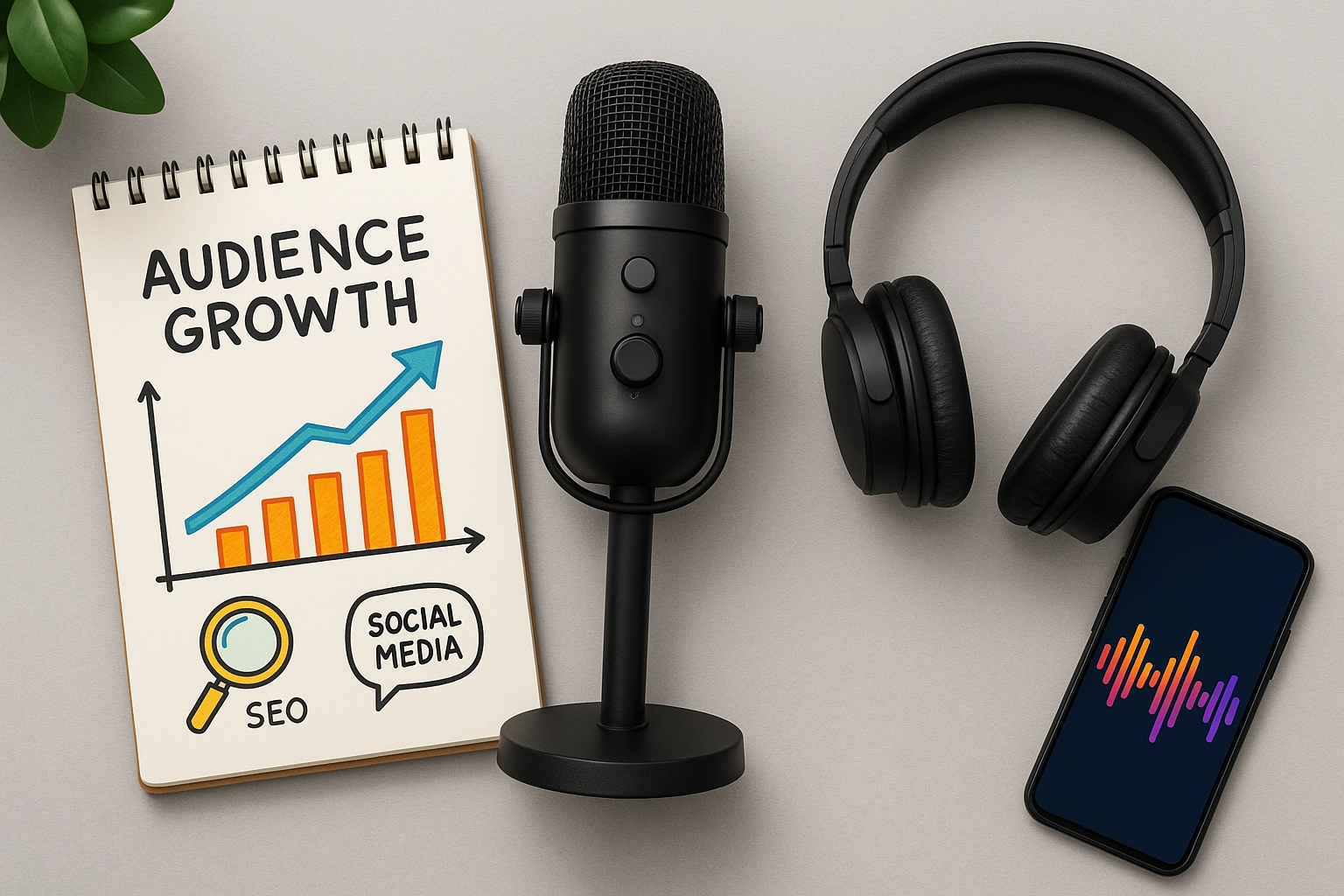
AI Video Tool for Educational Podcasts
AI video tools help educational podcasters turn audio into engaging visual content—learn tool choices, workflow, and best practices.
Looking to transform your educational podcast into eye-catching videos? AI video tools might be exactly what you need! While your audio content delivers valuable information, adding a visual element can help complex topics become clearer and more engaging for your audience. Today’s AI-powered video creators make this possible without video editing skills or expensive equipment. These smart tools can automatically generate captions, create animated visuals to match your content, and even produce custom graphics that bring your educational concepts to life. For busy podcast creators who want to expand their reach to visual platforms like YouTube, Instagram, or TikTok, these AI solutions save countless hours of production time. In this guide, I’ll introduce you to the best AI video tools specifically designed to help educational podcasters turn their audio wisdom into powerful visual content that students and lifelong learners will love!
Step by Step Guide: Using AI Video Tools for Educational Podcasts
Step 1: Define Your Educational Podcast’s Visual Needs
-
Identify your specific content requirements:
- Take inventory of your typical episode content:
- Solo teaching or multi-person discussions
- Technical explanations requiring visuals
- Statistical information that could benefit from charts
- Conceptual topics that need illustrations
- Historical events that would benefit from imagery
- Determine the primary learning styles you want to address:
- Visual learners (need graphics, charts, illustrations)
- Auditory learners (already served by podcast audio)
- Reading/writing learners (need captions and text)
- Kinesthetic learners (benefit from animated demonstrations)
- Take inventory of your typical episode content:
-
Map out your visual enhancement goals:
- List 3-5 specific ways visuals could improve your educational content
- Rate each type of visual by importance (1-10 scale)
- Identify which topics consistently need visual support
- Determine if you need consistent branding elements
- Consider whether you need a consistent visual style or varied approaches
-
Understand your audience’s viewing habits:
- Check your existing analytics for device preferences
- Review average watch time on any current videos
- Identify which platforms your audience primarily uses
- Consider accessibility requirements like captions or color choices
- Note any feedback from listeners about visual preferences
-
Set clear objectives for your AI video tool:
- Create a list of “must-have” features
- Identify “nice-to-have” capabilities
- Establish your time-saving goals (hours saved per episode)
- Define quality standards for your visual content
- Set budget parameters for AI video tools
Step 2: Select the Right AI Video Tool for Educational Content
-
Research these top AI video tools for educational podcasts:
-
Synthesia:
- Creates AI avatars that can present your content
- Offers 85+ AI avatars and 120+ languages
- Templates designed for educational content
- No video recording equipment needed
- Custom avatars available on higher plans
- Pricing starts at $22/month
-
Descript:
- Transcribes and allows text-based editing of audio
- Creates studio-quality sound with one click
- Allows content edits by simply editing text
- Generates audiograms with customizable visuals
- Offers screen recording with automatic editing
- Pricing starts at $12/month, free plan available
-
InVideo:
- 5000+ templates focused on educational videos
- Import scripts to auto-generate videos
- Text-to-speech functionality for narration
- Intelligent scene detection
- Large media library with 8M+ stock assets
- Pricing starts at $15/month
-
Pictory:
- Automatically turns podcast transcripts into videos
- Creates short video clips from long content
- Adds automatic captions with customizable styles
- Includes 3M+ stock video clips
- Features AI script-to-video technology
- Pricing starts at $19/month
-
Runway:
- Advanced AI video generation capabilities
- Text-to-video and image-to-video features
- Video editing with AI-powered tools
- Green screen and background removal without actual green screen
- Motion tracking and object removal
- Pricing starts at $15/month
-
Lumen5:
- AI-powered storyboard generator
- Optimized for converting blog posts to videos
- 140M+ media library (images and videos)
- Brand kit feature for consistent educational branding
- Text to video with smart scene suggestions
- Pricing starts at $19/month, free plan available
-
-
Evaluate each tool against your specific needs:
- Create a comparison spreadsheet with these columns:
- Tool name
- Key features for educational content
- Pricing tier that meets your needs
- Learning curve estimation
- Output quality rating
- Time-saving potential
- Educational-specific templates or features
- Export options and platform compatibility
- Create a comparison spreadsheet with these columns:
-
Try before you buy:
- Sign up for free trials of your top 2-3 choices
- Test each tool with a short segment from a recent episode
- Compare output quality, ease of use, and time required
- Seek feedback from a small group of listeners on sample outputs
- Calculate the actual time saved compared to manual video creation
Step 3: Prepare Your Podcast Content for AI Video Creation
-
Organize your podcast audio files:
- Create a dedicated folder structure for projects
- Use consistent file naming (EpisodeNumber_Title_Date)
- Ensure audio is clean and well-balanced
- Separate different speakers’ audio if possible
- Keep high-quality WAV or MP3 files (minimum 256kbps)
-
Create or obtain a complete transcript:
- Use AI transcription services like Otter.ai, Rev.com, or Descript
- Edit transcript for accuracy, especially technical terms
- Format transcript with speaker labels and timestamps
- Break transcript into logical segments for easier video creation
- Highlight key points and potential visual moments
-
Identify visual enhancement opportunities:
- Mark timestamps where graphics would help explain concepts
- Note statistics that could become charts or graphs
- Identify processes that would benefit from animations
- List technical terms that might need on-screen definitions
- Note metaphors that could be visually represented
-
Gather supplementary visual materials:
- Collect relevant images that illustrate key concepts
- Prepare data for charts and graphs
- Identify stock footage needs for visual examples
- Create simple diagrams for complex concepts
- Organize your brand elements (logos, colors, fonts)
-
Create a storyboard outline (even a simple one):
- Break your episode into 5-10 key sections
- Note the main teaching point for each section
- Identify the visual approach for each section
- List visual transitions between concepts
- Include approximate timing for each section
Step 4: Set Up Your AI Video Project
-
Initialize your project in your chosen AI tool:
- Create a new project with the correct dimensions:
- 16:9 (1920x1080) for standard educational videos
- 9:16 (1080x1920) for mobile-focused content
- 1:1 (1080x1080) for social media flexibility
- Set frame rate (24fps for standard, 30fps for smoother motion)
- Adjust quality settings (choose highest for educational content)
- Name your project clearly with episode number and title
- Create a new project with the correct dimensions:
-
Establish your visual foundation:
- Select or customize a template that matches educational tone
- Set up your brand kit with:
- Logo placement (typically upper right or lower third)
- Color palette (primary, secondary, accent colors)
- Typography (usually 2-3 complementary fonts)
- Consistent lower thirds for speaker identification
- Intro and outro animations
- Create a background style that won’t distract from content
- Design title slides for main concepts
-
Import your prepared materials:
- Upload your podcast audio file
- Import your edited transcript
- Upload custom images and diagrams
- Add data files for charts and graphs
- Include speaker photos if using a presenter format
-
Configure AI settings to your preferences:
- Adjust voice recognition settings for technical terms
- Set caption style and positioning
- Configure animation speed (slightly slower for educational content)
- Adjust transitions between scenes (prefer subtle over flashy)
- Set text display timing to allow adequate reading time
Step 5: Create Your Educational Video Content
-
Generate automatic visuals from your transcript:
- Use the AI tool’s text-to-video function
- Review initial AI suggestions for imagery
- Accept appropriate suggestions and reject irrelevant ones
- Note areas where AI selection needs manual adjustment
- Allow the AI to generate a first draft of visuals
-
Enhance key educational moments:
- Add custom graphics for complex concepts
- Insert charts at data discussion points
- Place definitions on screen for technical terms
- Include numbered lists for step-by-step processes
- Add comparison tables for contrasting ideas
-
Implement these educational video best practices:
- Keep text concise (5-8 words per line)
- Use animation to build complex diagrams gradually
- Highlight speaker’s key points with text overlays
- Maintain consistent pacing for comfortable learning
- Include visual breathing room between complex concepts
- Use visual metaphors to explain abstract ideas
Conclusion
AI video tools are changing the game for educational podcast creators, making it easier than ever to turn audio lessons into engaging visual content. While these tools aren’t perfect, they offer an efficient way to reach visual learners and expand your podcast’s impact.
Key takeaways:
- AI tools can save hours of manual video editing
- They’re especially good for adding visuals to complex topics
- Most tools are becoming more affordable and user-friendly
- The technology is constantly improving
- You don’t need technical expertise to get started
Remember that AI is a helper, not a replacement for human creativity. Use these tools to enhance your educational content, but keep your unique teaching style and personality at the forefront.
Start with simple projects and gradually experiment with more advanced features as you become comfortable with the technology. Whether you’re teaching math, history, or life skills, AI video tools can help make your podcast content more accessible and engaging for students of all learning styles.
The future of educational podcasting is becoming more visual, and AI tools are making this transition easier and more affordable for creators.
Ready to grow your podcast audience without spending hours on manual editing? PodClips uses AI to automatically turn your long-form episodes into dozens of social-ready video clips, complete with captions, b-roll, and optimized formatting for TikTok and Instagram. Stop editing and start growing. Try PodClips today and get your first clips in minutes.